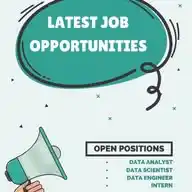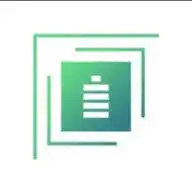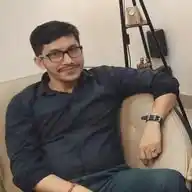Power BI for Data Analytics
106.2K subscribers
About Power BI for Data Analytics
FREE Resources to learn Power BI, Tableau & Data Visualisation Contact us: [email protected]
Similar Channels
Swipe to see more
Posts
📊 *7 Essential Power BI Interview Questions to Crack Your Next Data Role* 💼 1️⃣ *What is Power BI?* ➡️ A business analytics tool by Microsoft used to visualize data, share insights, and make data-driven decisions. 2️⃣ *What is the difference between Power BI Desktop and Power BI Service?* ➡️ Desktop is for creating reports; Service (cloud-based) is for sharing and collaboration. 3️⃣ *Explain DAX in Power BI.* ➡️ DAX (Data Analysis Expressions) is a formula language used for custom calculations in Power BI models. 4️⃣ *What are the types of filters in Power BI?* ➡️ Visual-level, Page-level, Report-level, and Drillthrough filters. 5️⃣ *What is the difference between a calculated column and a measure?* ➡️ Calculated column is row-level and stored in the model; Measure is calculated on aggregation during visualization. 6️⃣ *How do you handle data refresh in Power BI?* ➡️ Use Scheduled Refresh in Power BI Service and configure gateways for on-premise data sources. 7️⃣ *What is a Power BI Dashboard vs Report?* ➡️ Dashboard is a single-page view (pin visuals from reports), while a report can have multiple pages and detailed visuals. ✨ *Pro tip:* Learn to explain visuals like bar charts, KPIs, slicers, and how your insights impacted business. 💬 *Double Tap ❤️ if this helped you!* 🔖 *Save for quick revision before interviews!*
📊 *Power BI Project Ideas for Beginners to Intermediate* ✅ *1. Sales Dashboard* → *Skills:* Data transformation, DAX basics, visual storytelling → *Focus:* Import sales data, clean it in Power Query → *Visuals:* Sales by region, top products, monthly trends → *Bonus:* Add slicers for dynamic filtering 👥 *2. HR Analytics Dashboard* → *Skills:* Calculated columns, measures, date intelligence → *Focus:* Employee data, attrition, salary, departments → *Visuals:* Headcount trends, attrition by department, avg. salary → *Bonus:* Use tooltips and bookmarks 📦 *3. Inventory Management* → *Skills:* Conditional formatting, KPI visuals → *Focus:* Product stock levels, reorder points, supplier details → *Visuals:* Low-stock alerts, supplier-wise inventory → *Bonus:* Create drill-through pages for each product 🎓 *4. Student Performance Dashboard* → *Skills:* Data modeling, measures, filters → *Focus:* Student grades, attendance, courses → *Visuals:* Grade distribution, attendance trend → *Bonus:* Use R visuals or Python scripts for extra insights 🏦 *5. Financial Summary Report* → *Skills:* Time intelligence, DAX functions → *Focus:* Revenue, expenses, profit, forecasts → *Visuals:* Profit & loss chart, YoY growth → *Bonus:* Dynamic fiscal year filtering 📈 *6. Marketing Campaign Analysis* → *Skills:* Data merging, segmentation, funnel analysis → *Focus:* Leads, conversion, channels, engagement → *Visuals:* Conversion funnel, ROI by channel → *Bonus:* Create custom tooltips and interactive summaries 📌 *Pro Tip:* Always explain your dashboard with insights, not just visuals. 💬 *React ❤️ for more!*
*List of Useful Coding Channels In WhatsApp:* 1. *Python Programming:* https://whatsapp.com/channel/0029VaiM08SDuMRaGKd9Wv0L 2. *Coding Resources:* https://whatsapp.com/channel/0029VahiFZQ4o7qN54LTzB17 3. *Coding Projects:* https://whatsapp.com/channel/0029VazkxJ62UPB7OQhBE502 4. *Coding Interviews:* https://whatsapp.com/channel/0029VammZijATRSlLxywEC3X 5. *AI Studio:* https://whatsapp.com/channel/0029VbAWNue1iUxjLo2DFx2U 6. *Javascript:* https://whatsapp.com/channel/0029VavR9OxLtOjJTXrZNi32 7. *Frontend Development:* https://whatsapp.com/channel/0029VaxfCpv2v1IqQjv6Ke0r 8. *Artificial Intelligence:* https://whatsapp.com/channel/0029Va4QUHa6rsQjhITHK82y 9. *Prompt Engineering:* https://whatsapp.com/channel/0029Vb6ISO1Fsn0kEemhE03b 10. *Machine Learning:* https://whatsapp.com/channel/0029Va8v3eo1NCrQfGMseL2D 11. *SQL:* https://whatsapp.com/channel/0029VanC5rODzgT6TiTGoa1v 12. *GitHub:* https://whatsapp.com/channel/0029Vawixh9IXnlk7VfY6w43 *ENJOY LEARNING* 👍👍
What does the following measure calculate? TotalSales = SUM(Sales[Amount])
Now, let's understand the next Power BI topic today: *Add Images, Buttons, and Bookmarks in Power BI* This topic focuses on making your reports more interactive and visually appealing by using multimedia elements and navigation tools. *1. Adding Images* Purpose: Add branding (e.g., logos), visual cues, or icons. *How to Add:* - Go to the “Insert” tab > Image. - Upload from your device or link via URL (for Power BI Service). *Use Cases:* - Company logo on report pages. - Informational banners or product images. *2. Adding Buttons* - Types of Buttons: Blank, Back, Reset, Info, Page Navigation, Bookmark, Drill-through. - Purpose: Add interactivity—navigate between pages, reset filters, or trigger bookmark views. *How to Add:* Insert > Buttons > Choose type. Customize the button with text, icons, colors. Assign actions under the Action tab: - Page Navigation - Bookmark Trigger - Drill-through - Web URL *Best Practices:* Combine buttons with bookmarks to create seamless user journeys. *3. Bookmarks* What Are Bookmarks? Snapshots of report states (filters, visuals, selections) saved for reuse. *How to Create:* Set your report to the desired state. View > Bookmarks Pane > Add. Rename and reorder bookmarks for clarity. *Use Cases:* - Create guided tours or help popups. - Toggle between charts and tables. - Reset filters (using bookmark + button combo). - Switch views (e.g., light vs dark theme layout). *Example:* A button labeled “View Details” triggers a bookmark showing a hidden visual with more info, making reports interactive without cluttering the view. *React ❤️ for the next topic explanations* Power BI complete topics: https://whatsapp.com/channel/0029Vai1xKf1dAvuk6s1v22c/769
Now, let's understand the next Power BI Topic *Top N in Power BI* The Top N feature is used to display only the top (or bottom) values based on a measure—like Top 5 products by sales or Bottom 10 customers by revenue. *Why Use Top N?* - Focus the viewer’s attention on key performers or underperformers. - Reduce clutter in visuals with too many categories. *How to Create Top N in Power BI* Step-by-step: 1. Add a visual, e.g., a bar chart with Product Name and Total Sales. 2. Drag the categorical field (e.g., Product) into the Filters pane. 3. Select “Top N” filter type. 4. Choose: - Top or Bottom - Number of items (e.g., 5, 10) - Based on which measure (e.g., Total Sales) 5. Click Apply Filter. *Dynamic Top N Using Slicer (Advanced)* You can also let users choose the N value dynamically: 1. Create a “Top N” table with values like 5, 10, 15. 2. Create a measure that ranks categories using RANKX. 3. Use ISINSCOPE or FILTER logic to show only values with rank ≤ selected N. This setup enhances interactivity and personalization in reports. *Use Cases* - Top 10 regions by profit. - Bottom 5 products by customer rating. - Top 3 salespeople this quarter. *Best Practice:* Always label your visuals clearly (e.g., “Top 10 Products by Revenue”) to avoid confusion. *React ❤️ for the next topic explanations* Power BI complete topics: https://whatsapp.com/channel/0029Vai1xKf1dAvuk6s1v22c/769
Today, let's understand the very important Power BI Topic: *DAX Expressions in Power BI* DAX, short for Data Analysis Expressions, is the formula language used in Power BI to perform custom calculations on your data. It’s similar to Excel formulas but optimized for working with data models, filters, and aggregations. *Types of DAX Expressions* *1. Calculated Columns* These are columns added to a table, where each row is calculated individually. For example, if you want to combine a customer's first and last name, you'd use: FullName = Customers[FirstName] & " " & Customers[LastName] *2. Measures* Measures perform aggregations like summing, averaging, or counting, and are calculated based on the current filters and context in your report. An example of a measure is: TotalSales = SUM(Sales[Amount]) *3. Calculated Tables* You can also create new tables using DAX, often used for filtered subsets of your existing data. For instance: HighValueSales = FILTER(Sales, Sales[Amount] > 1000) *Common DAX Functions* There are several categories of DAX functions: - Aggregation functions like SUM, AVERAGE, MIN, MAX, COUNT are used to perform calculations across rows. - Logical functions such as IF, SWITCH, AND, OR help you apply conditions in your logic. - Text functions like LEFT, RIGHT, CONCATENATE, FORMAT are used to manipulate string values. - Time intelligence functions such as DATEADD, SAMEPERIODLASTYEAR, TOTALYTD allow you to compare data across different time frames. - Filter functions like FILTER, CALCULATE, ALL, VALUES are used to control the data context within calculations. - Ranking functions such as RANKX help in ranking items like top-selling products. *Row Context vs Filter Context* Understanding context is crucial in DAX: - Row Context refers to the current row being evaluated, usually in calculated columns. - Filter Context is determined by slicers, filters, or visual elements, and it impacts how measures calculate results. *Useful DAX Patterns* - Running Total: You can calculate a cumulative total like this: - RunningTotal = CALCULATE(SUM(Sales[Amount]), FILTER(ALL(Sales[Date]), Sales[Date] <= MAX(Sales[Date]))) - Year-over-Year (YOY) Growth: A simple YOY growth formula: - YOYGrowth = DIVIDE([Total Sales] - [Total Sales LY], [Total Sales LY]) *Best Practices* - Use measures for aggregations instead of calculated columns, as they're more efficient. - Use variables (VAR) in complex formulas for better performance and readability. - Try to move business logic into DAX instead of relying only on filters in visuals. *React ❤️ for the next topic explanations* Power BI complete topics: https://whatsapp.com/channel/0029Vai1xKf1dAvuk6s1v22c/769
Now let's understand the next Power BI topic *Dropdown in Power BI* In Power BI, a Dropdown is a visual representation of a Slicer control that allows users to filter report data based on their selection. It enhances interactivity by enabling viewers to choose from a list of values without needing to interact with the visualizations directly. *How to Create a Dropdown in Power BI* 1. Add a Slicer visual to your report. 2. Drag the field you want to filter by into the slicer. 3. Click on the dropdown arrow at the top right of the slicer. 4. Select the option "Dropdown" (instead of the default "List"). *Why Use a Dropdown?* - Space-efficient: Dropdown slicers take up less room on the report compared to list-type slicers. - Searchable: If the dropdown has many items (e.g., hundreds of products), users can type to search within the slicer. - Cleaner Design: Helps maintain a minimalist, cleaner layout while still providing filtering capability. *Single vs. Multi-Select in Dropdowns* You can configure the dropdown to allow: - Single selection (e.g., only one region at a time) - Multiple selections (hold Ctrl or enable multi-select from the format pane) - "Select All" option, so users can quickly reset filters or view everything. *Practical Example* Let’s say you have a sales dataset across different countries: You add a slicer and drag the “Country” field into it. Convert it to Dropdown mode. Now, users can pick "India", "USA", or any country to filter all the visuals on the page. *Best Practices* - Always label your dropdown clearly (e.g., “Select Region”). - Avoid using dropdowns for binary fields (Yes/No) – radio buttons or toggles are better. - Don’t overload a dropdown with unnecessary fields — keep it relevant to the user. *React ❤️ for the next topic explanations* Power BI complete topics: https://whatsapp.com/channel/0029Vai1xKf1dAvuk6s1v22c/769
Which of the following is used to remove filters in a DAX measure?
What is the role of CALCULATE in DAX?