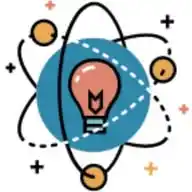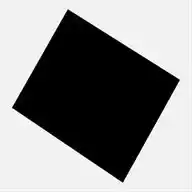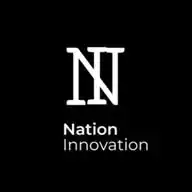Excel Wizardd
81 subscribers
About Excel Wizardd
Latest Excel tips & tricks https://www.youtube.com/@excelwizardd?sub_confirmation=1
Similar Channels
Swipe to see more
Posts

⚡ Quick Excel Tip: Auto-Fill Patterns with Flash Fill ⚡ 🚀 Shortcut: Ctrl + E 🔍 What It Does: Recognizes patterns and automatically fills data based on your previous entries. 💡 Example Use Case: If column A contains full names (John Doe), and you manually type only the first names in column B, pressing Ctrl + E will auto-fill all first names instantly.


🏆 Excel Mini Challenge: Combine Text with TEXTJOIN 🏆 📊 Challenge: Use TEXTJOIN to combine multiple cell values with a separator (like a comma or space). 💡 Hint: Use the formula: =TEXTJOIN(", ", TRUE, A2:A10) (This joins all non-empty values from A2 to A10, separated by commas.) Post it here : https://chat.whatsapp.com/DQ3Y2xan15zDIw3mTySF5D 📂 Download the Dataset: https://excelwizardd-my.sharepoint.com/:f:/p/contact/EhQ0P__8Zs1IqItHeoJIFroBryrGDEXnI0cTBs6MUMKXqQ?e=QvoptN


🚀 Excel in Action: Automate Reports Using Dynamic Named Ranges 🚀 💼 Use Case: Use dynamic named ranges with formulas like OFFSET or INDEX to automate reports that update automatically when new data is added. Steps: 1. Define a dynamic named range: =OFFSET(A1,0,0,COUNTA(A:A),1) 2. Use this range in charts, PivotTables, or formulas. 💡 Why Use It? It ensures that new data is automatically included in reports without manual updates.


📊 Formula of the Day: LET 📊 🚀 Formula: =LET(x, A1*2, y, x+10, y/2) 🔍 Use Case: Assign names to values inside a formula for better readability and efficiency. 🧠 Example: =LET(a, B2*10, b, a+5, b/2) This helps break down complex formulas into easy-to-understand variables. 💡 Why Use It? Using LET improves performance and makes debugging long formulas much easier.

🚀 Excel in Action: Automate Data Entry with Dropdown Lists 🚀 💼 Use Case: Use Data Validation and Dynamic Named Ranges to create dropdown lists that update automatically when new values are added. Steps: 1. Define a dynamic named range with OFFSET. 2. Apply Data Validation to use this list as a dropdown. 3. New items in the range automatically appear in the dropdown list! 💡 Why Use It? This technique reduces manual errors and ensures consistency in data entry.


🎉 Excel Quiz Competition: Tables & Named Ranges 🎉 Get ready to test your knowledge of Excel Tables & Named Ranges with this week’s quiz! Whether you're a beginner or an expert, this quiz is designed to be informative, fun, and engaging. --- 💡 Details: Theme: Tables & Named Ranges Total Questions: 10 Total Points: 15 Duration: 6 minutes --- 🏆 Points Breakdown: Easy: 1 Point Each Medium: 2 Points Each --- 📚 Why Participate? Sharpen your skills in structured data handling & dynamic references in Excel. Learn practical tips and tricks to improve your data management. Challenge yourself and compete with the community! 🔗 Take the Quiz Now: https://forms.office.com/r/V7F36hhkZc --- 🎖️ The top 3 scorers will receive a special shoutout in the community! Don’t miss this opportunity to showcase your skills and learn something new. Happy Quizzing! 🧙♂️📊

Join my WhatsApp group. https://chat.whatsapp.com/H1l56Y64Czd0YNzZaYsroy


📊 Formula of the Day: IMAGE 📊 🚀 Formula: =IMAGE("https://example.com/image.jpg", "Description") 🔍 Use Case: Insert online images directly into an Excel cell, making it great for product catalogs, dashboards, and reports. 🧠 Example: =IMAGE("https://upload.wikimedia.org/wikipedia/commons/6/6a/Excel_Logo.png", "Excel Logo") 🔹 Output: Inserts the Excel logo into the cell. 💡 Why Use It? No need to manually insert images anymore—use formulas instead!


Buy here: https://www.instagram.com/stories/excelwizardd/3561416474713660278?igsh=MXJmdWw1cDU0YmFlZw==

🎉 Excel Quiz Competition: Sorting & Filtering Techniques 🎉 Get ready to test your knowledge of Sorting & Filtering Techniques in Excel with this week’s quiz! Whether you're a beginner or an expert, this quiz is designed to be informative, fun, and engaging. 💡 Details: Theme: Sorting & Filtering Total Questions: 10 Total Points: 15 Duration: 6 minutes 🏆 Points Breakdown: Easy: 1 Point Each Medium: 2 Points Each 📚 Why Participate? Sharpen your skills in Sorting & Filtering data efficiently in Excel. Learn practical tips and tricks to improve your data analysis workflow. Challenge yourself and compete with the community! 🔗 Take the Quiz Now: https://forms.office.com/r/QCPLyZV6gg 🎖️ The top 3 scorers will receive a special shoutout in the community! Don’t miss this opportunity to showcase your skills and learn something new. Happy Quizzing! 🧙♂️