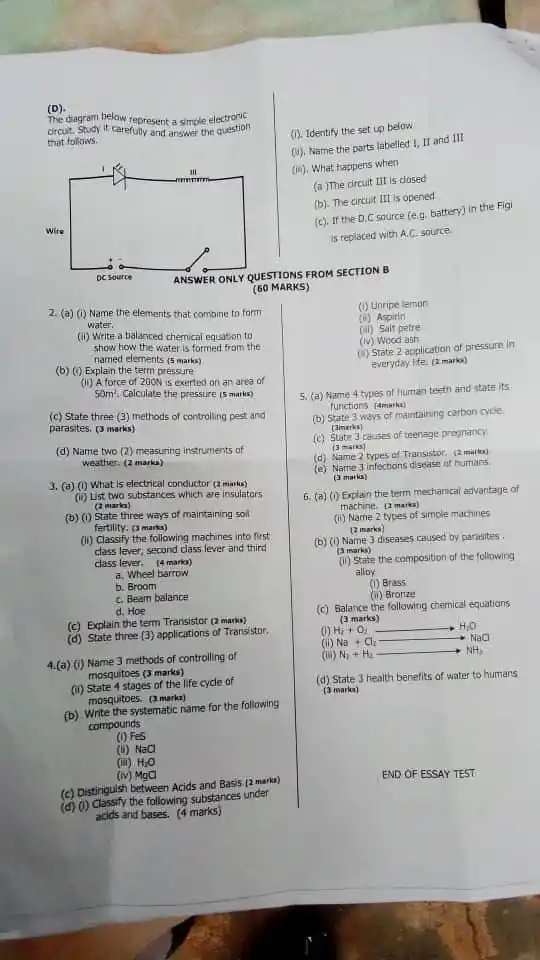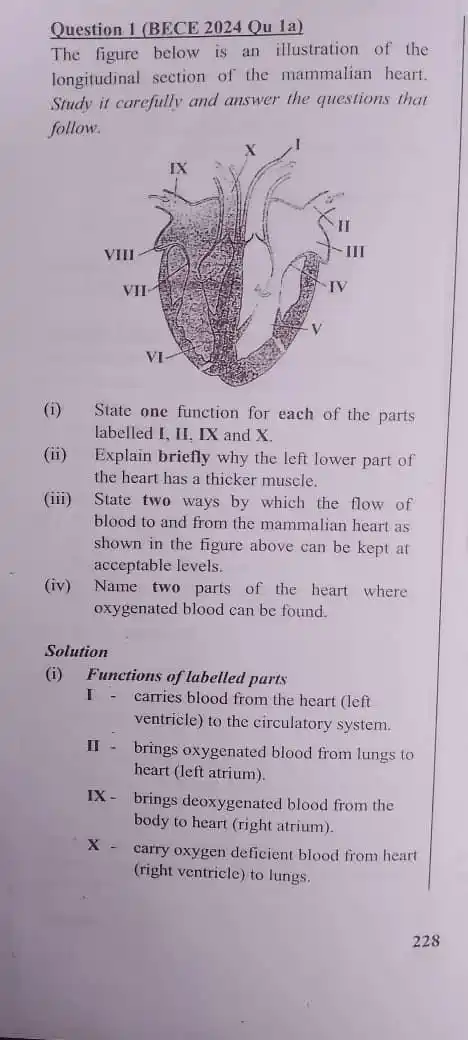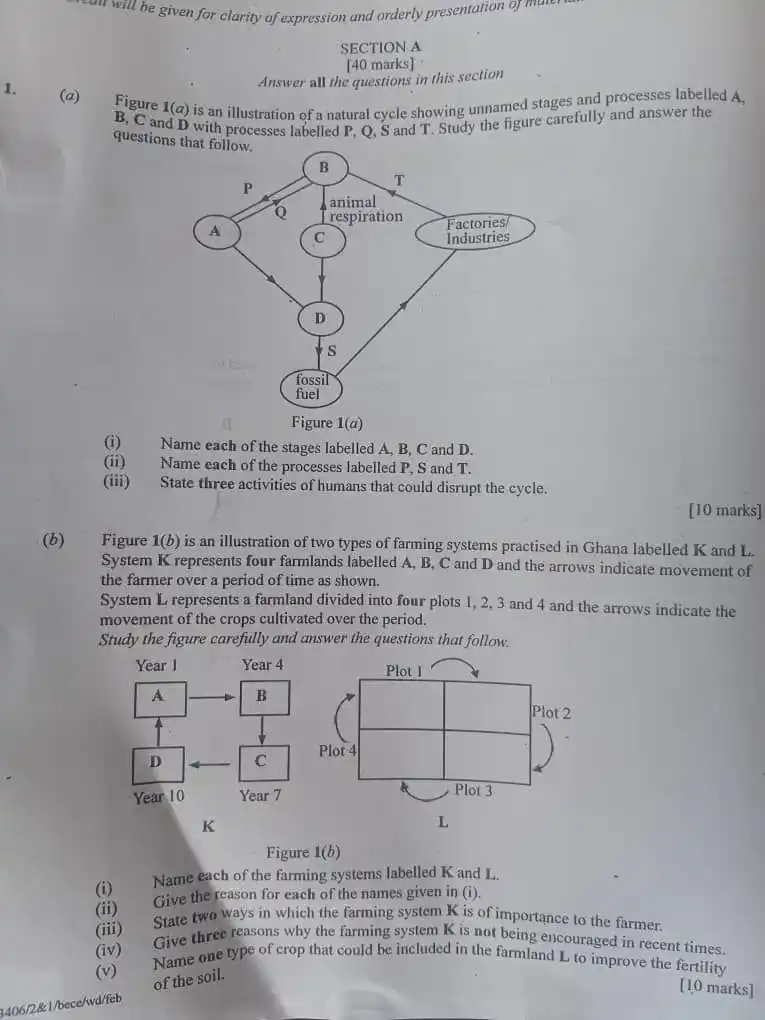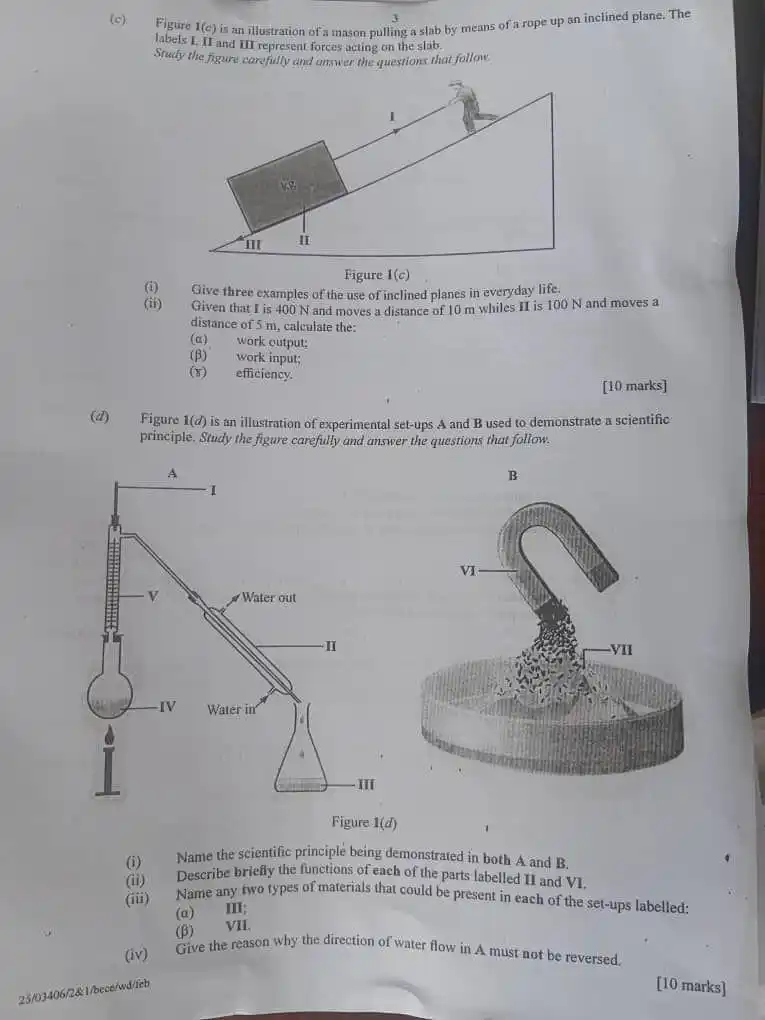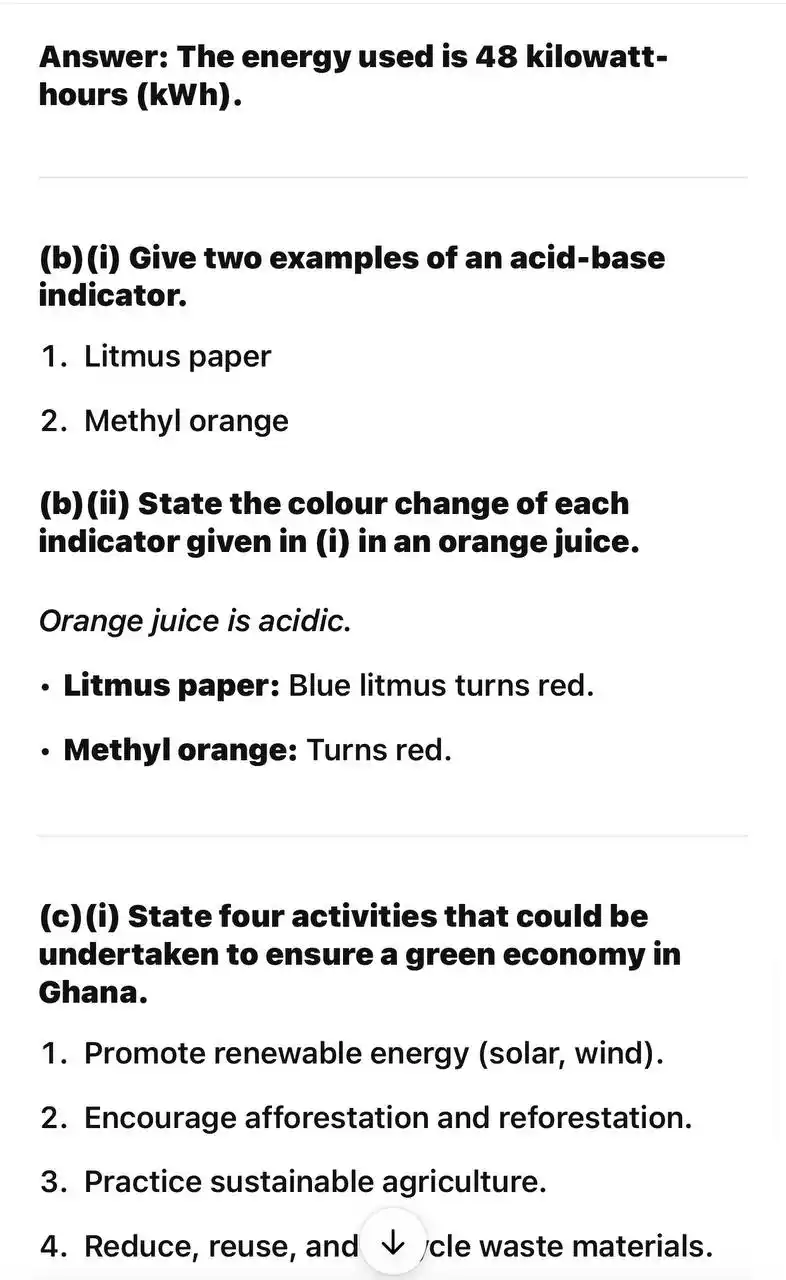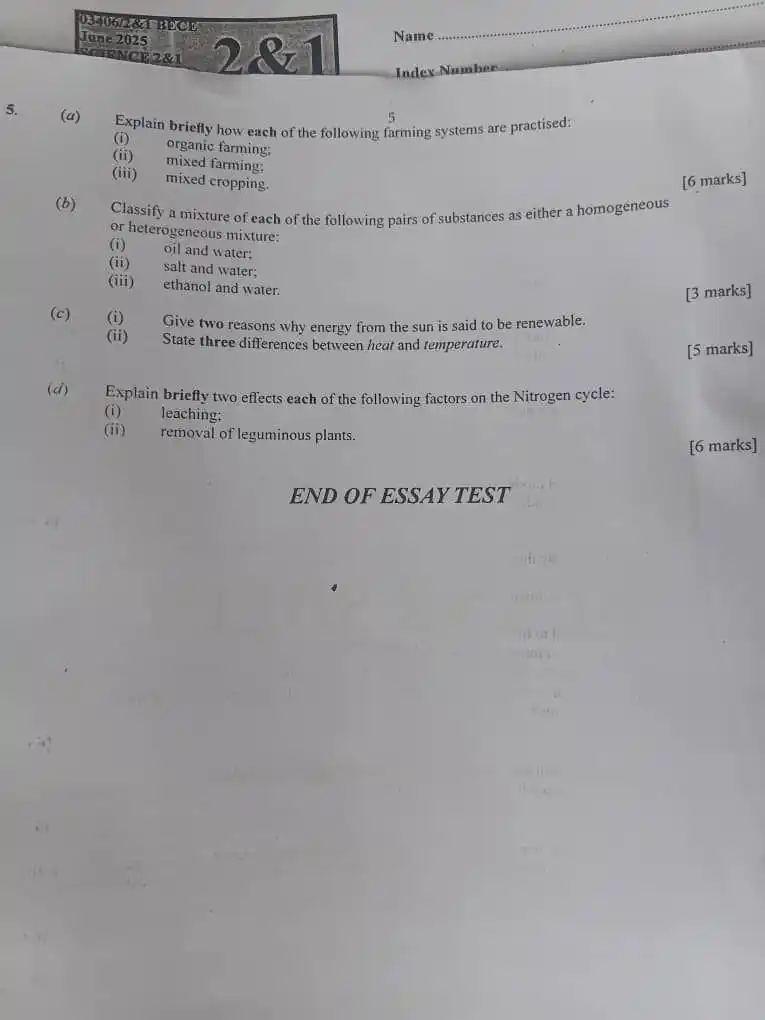BECE EXAMS AND SCHOOL PLACEMENT_(ExamEdge Links)
1.4K subscribers
Similar Channels
Swipe to see more
Posts

1. (a) (i) Three ways of conserving energy in the home: 1. Switching off lights and appliances when not in use 2. Using energy-efficient appliances (e.g., LED bulbs) 3. Using natural light and ventilation (ii) Calculate the energy used: Energy = Power × Time = 4000 W × 12 h = 4000 × 3600 × 12 (convert hours to seconds) = 4000 × 43200 = 172,800,000 J or 172.8 MJ --- 2. (b) (i) Two examples of acid-base indicators: 1. Litmus 2. Methyl orange (ii) Colour change in orange juice (acidic): - Litmus: Blue → Red - Methyl orange: Orange → Red --- 3. (c) (i) Four activities to ensure a green economy in Ghana:* 1. Recycling and waste management 2. Promoting renewable energy use 3. Practicing sustainable farming 4. Environmental education and awareness (ii) Two primary greenhouse gases: 1. Carbon dioxide (CO₂) 2. Methane (CH₄)

Answers to the pratical questions (c) • (i) Give three examples of the use of inclined planes in everyday life. • Ramps • Stairs • Screws • (ii) Given that I is 400 N and moves a distance of 10 m while II is 100 N and moves a distance of 5 m, calculate the: • (α) work output; ×Work output = Force (II) x Distance ×Work output = 100 N x 5 m = 500 J • (β) work input; ×Work input = Force (I) x Distance ×Work input = 400 N x 10 m = 4000 J • (γ) efficiency. ×Efficiency = (Work output / Work input) x 100% ×Efficiency = (500 J / 4000 J) x 100% = 12.5% (d) • (i) Name the scientific principle being demonstrated in both A and B. • Distillation (A) • Magnetism (B) • (ii) Describe briefly the functions of each of the parts labelled II and VI. • II (Condenser): To cool the vapor back into a liquid for condensation. • VI (Magnet): To attract magnetic substances from the mixture. • (iii) Name any two types of materials that could be present in each of the set-ups labelled: • (α) III: Distillate (e.g., pure water) • (β) VII: Mixture of magnetic and non-magnetic substances. • (iv) Give the reason why the direction of water flow in A must not be reversed. • To ensure the most effective cooling of the condensing vapour. Reversing the water flow will make it harder to condense the material and it will lead to inefficiency.

2nd Set❤️🔥 Join✅ https://t.me/+l9_xcXpwPFxhMmQ8 1. a. i. List three conditions necessary for germination i. differentiate between a seed and a fruit b. Differentiate between physical and chemical change c. State four properties of water. 2. List the methods of separating the following mixtures A mixture of alcohol and water Rice from water Mixture of iron filling and sand b. Mention three ways of reducing friction Mention four applications of pressure in liquids c. State two effects each of parasites and pest on humans. d. State at least four control methods of pests and parasites 3. a. Design a food chain using; cassava, grasshopper, hen, man b. List the parts of the respiratory system and state the functions of each of the parts c. List the parts of the respiratory system and state the functions of each of the parts 4. a. i.State four importance of food nutrients. i. Differentiate between fats and oils b. State three importance of photosynthesis to plants and animals. c. State three effects of indiscriminate sex 5a. Mention five characteristics that can be inherited from parents. b.i. Distinguish between diffusion and osmosis. ii. State four ways of preventing tooth decay 5 c. State four ways of caring for the teeth 6a. Define an enzyme b. List the digestive enzymes, their site of secretion and function c. i. Differentiate between opaque object and transparent object i. State three uses of a fuse Join✅https://t.me/+l9_xcXpwPFxhMmQ8