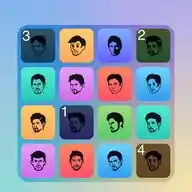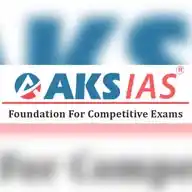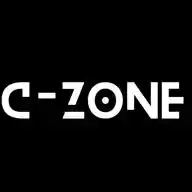
ComputerZone in Kannada
941 subscribers
About ComputerZone in Kannada
*https://whatsapp.com/channel/0029VaCfLh5DJ6Gw7goi5H2m* *FOLLOW FOR ಕನ್ನಡದಲ್ಲಿ ಕಂಪ್ಯೂಟರ್ ಟ್ರಿಕ್ಸ್ ಮತ್ತು ಸಲಹೆಗಳಿಗಾಗಿ, ಪ್ರಾಕ್ಟಿಕಲ್ ಜೊತೆಗೆ ಕಂಪ್ಯೂಟರ್ ಕಲಿಯಿರಿ 💻🖥️📀🛜💾💽*
Similar Channels
Swipe to see more
Posts
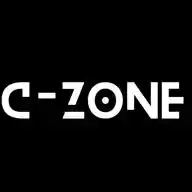
🌐 Web Basics: Day 2 📘 ಪಾಠ: What is a Website? – Types & How Websites Work --- 🔰 ಪರಿಚಯ (Introduction): ನೀವು ದಿನವೂ [www.google.com](http://www.google.com), [www.youtube.com](http://www.youtube.com) ಅಥವಾ [www.wikipedia.org](http://www.wikipedia.org) ಹೀಗೆ ಹಲವು "websites" ನೋಡ್ತಿರಾ. ಆದರೆ website ಅಂದ್ರೆ ಏನು? ಅದು ಹೇಗೆ ಕೆಲಸ ಮಾಡತ್ತೆ? ಹಾಗೂ ವಿಭಿನ್ನ website ಗಳು ಯಾವ ಯಾವ ರೀತಿಯವೋ ಎಂಬುದನ್ನು ಈ ಪಾಠದಲ್ಲಿ ತಿಳಿಯೋಣ. --- 🌍 1️⃣ Website ಅಂದ್ರೆ ಏನು? Website = Webpages ಗಳ ಸಂಗ್ರಹ ಅಥವಾ information, media, services ಒಟ್ಟಿಗೆ ಹೊಂದಿರುವ digital location. ➤ Website = Address + Content Example: Address – [www.google.com](http://www.google.com) Content – Search box, results, images etc. 💡 Website always starts with http\:// or https\:// --- 📁 2️⃣ Website ಹೇಗೆ ಕೆಲಸ ಮಾಡತ್ತೆ? When you type [www.youtube.com](http://www.youtube.com): 1. Your browser sends a request to the server 2. Server responds with the required data 3. That data is shown in your browser as a webpage ➤ Components involved: ✅ Browser (Chrome, Firefox, Edge) ✅ Web Server (host of website) ✅ Domain Name (ex: amazon.in) ✅ Files: HTML, CSS, JS --- 🖥️ 3️⃣ Websites’ Types 1. Static Website: * Fixed content * Made with only HTML, CSS * Example: Portfolio, Resume websites 2. Dynamic Website: * Changes based on user * Made with backend code (like PHP, Node.js) * Example: Facebook, YouTube, Amazon 3. E-commerce Website: * Buy & sell products * Example: Flipkart, Meesho 4. Blog Website: * Articles, stories, tutorials * Example: Medium, Blogger 5. Educational Website: * Learning content * Example: Khan Academy, BYJU’S --- 🕸️ 4️⃣ Common Parts of a Website ✔ Header → Logo, Navigation Menu ✔ Body → Main Content ✔ Sidebar → Extra content or links ✔ Footer → Contact, Copyright, Social Links --- 🤓 Fun Facts: 💡 Tim Berners-Lee created the first website in 1991 💡 Over 1.1 billion websites exist today 💡 India’s most visited website is Google 💡 Website loading speed affects ranking in Google! --- 🎯 Real-life Examples: 📘 Student reads lessons from BYJU’S 📘 Teacher publishes blog on “how to study” 📘 You order a pen from Amazon website --- ✅ ಇವತ್ತಿನ ಚಿಕ್ಕ Task: 📌 Step 1: Visit any 3 websites 📌 Step 2: Identify if they are static or dynamic 📌 Step 3: Note down Header, Footer, and Main Content 📌 Step 4: Try searching your name on Google --- 📣 ಮುಂದಿನ ಪಾಠಗಳನ್ನು ಮಿಸ್ ಮಾಡ್ಬೇಡಿ! ನಮ್ಮ WhatsApp ಚಾನಲ್ Follow ಮಾಡಿ 👇 🟢 ಕನ್ನಡ Channel: [https://whatsapp.com/channel/0029VaCfLh5DJ6Gw7goi5H2m](https://whatsapp.com/channel/0029VaCfLh5DJ6Gw7goi5H2m) 🔵 English Channel: [https://whatsapp.com/channel/0029Vamp6qI6mYPFHNI22p3L](https://whatsapp.com/channel/0029Vamp6qI6mYPFHNI22p3L) --- 🚀 Day 3: What is a Web Browser? – Types & How to Use Them
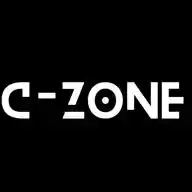
*🌐 Web Basics: Day 2* *📘 ಪಾಠ: What is a Website? – Types & How Websites Work*
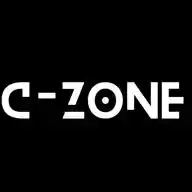
🌐 Web Basics: Day 3 📘 ಪಾಠ: What is a Web Browser? – Types & How to Use Them --- 🔰 ಪರಿಚಯ (Introduction): ನೀವು [www.google.com](http://www.google.com) ಅಥವಾ [www.youtube.com](http://www.youtube.com) ಅನ್ನು open ಮಾಡೋದಿಕ್ಕೆ ಯಾವ app ಉಪಯೋಗಿಸುತ್ತೀರಾ? ಅದು Web Browser! ಇವತ್ತು ನಾವು web browser ಅಂದ್ರೆ ಏನು, ಅದು ಹೇಗೆ ಕೆಲಸ ಮಾಡತ್ತೆ ಮತ್ತು ಎಲ್ಲ ಬಗೆಗಳ browser ಗಳು ಯಾವುವು ಅನ್ನೋದು ತಿಳಿಯೋಣ. --- 🌍 1️⃣ Web Browser ಅಂದ್ರೆ ಏನು? Web Browser = ಒಂದು software ಅಥವಾ application ಅದು internet ನಲ್ಲಿ websites open ಮಾಡ್ತದೆ. 💡 Without browser, you can’t open any website. 🎯 Examples: * Google Chrome * Mozilla Firefox * Microsoft Edge * Safari (Apple users) * Brave --- 🔧 2️⃣ Web Browser ಹೇಗೆ ಕೆಲಸ ಮಾಡ್ತದೆ? ➤ Steps: 1. ನೀವು website address (URL) enter ಮಾಡ್ತೀರಿ – ex: [www.wikipedia.org](http://www.wikipedia.org) 2. Browser sends request to server 3. Server sends back website data 4. Browser shows the webpage with text, images, video etc. 💡 Browser uses HTML, CSS, JavaScript files to display the website --- 🧭 3️⃣ Popular Web Browsers Comparison: | Browser | Speed | Privacy | Used In | | -------------- | ----- | ------- | ---------------- | | Chrome | ⭐⭐⭐⭐ | ⭐⭐ | Windows, Android | | Firefox | ⭐⭐⭐ | ⭐⭐⭐⭐ | Windows, Linux | | Microsoft Edge | ⭐⭐⭐ | ⭐⭐ | Windows | | Safari | ⭐⭐⭐⭐ | ⭐⭐⭐ | macOS, iPhone | | Brave | ⭐⭐⭐⭐ | ⭐⭐⭐⭐ | All Platforms | 💡 Brave block ads automatically --- ⚙️ 4️⃣ Web Browser Features ✔ Address Bar – where you type website name ✔ Back/Forward Buttons – move to previous/next page ✔ Refresh/Reload – reload the page ✔ Tabs – open many sites at once ✔ Downloads – view your downloaded files ✔ Bookmarks – save your favorite sites ✔ Incognito/Private Mode – browse without history --- 🤓 Fun Facts: 💡 Google Chrome is world’s most used browser 💡 First browser was created in 1990 – called “WorldWideWeb” 💡 Ctrl + T opens new tab 💡 Ctrl + D bookmarks the current page --- 🎯 Real-life Examples: 📘 Ravi uses Chrome to search school project 📘 Teacher uses Firefox to check email 📘 Asha opens multiple tabs in Edge for online shopping --- ✅ ಇವತ್ತಿನ ಚಿಕ್ಕ Task: 📌 Step 1: Open any browser – Chrome or Firefox 📌 Step 2: Visit 2 websites and observe the address bar 📌 Step 3: Try using back and forward buttons 📌 Step 4: Press Ctrl + T to open new tab 📌 Step 5: Bookmark your favorite website (Ctrl + D) --- 📣 ಮುಂದಿನ ಪಾಠಗಳನ್ನು ಮಿಸ್ ಮಾಡ್ಬೇಡಿ! ನಮ್ಮ WhatsApp ಚಾನಲ್ Follow ಮಾಡಿ 👇 🟢 ಕನ್ನಡ Channel: [https://whatsapp.com/channel/0029VaCfLh5DJ6Gw7goi5H2m](https://whatsapp.com/channel/0029VaCfLh5DJ6Gw7goi5H2m) 🔵 English Channel: [https://whatsapp.com/channel/0029Vamp6qI6mYPFHNI22p3L](https://whatsapp.com/channel/0029Vamp6qI6mYPFHNI22p3L) --- 🚀 Day 4: What is a Search Engine? – Google, Bing, and How to Search Effectively
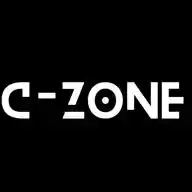
*C ZONE CLASSES* 🌐 Web Basics: Day 1 📘 ಪಾಠ: What is the Internet? – How it works & Why it matters
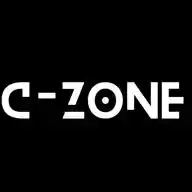
*🌐 Web Basics: Day 3* *📘 ಪಾಠ: What is a Web Browser? – Types & How to Use Them*
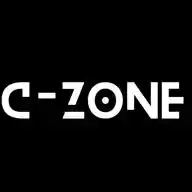
1.ನೀವು ಗ್ರಾಮ ಒನ್, ಕರ್ನಾಟಕ ಒನ್, ಇಂಟರ್ನೆಟ್ ಸೆಂಟರ್ ಹೊಂದಿದ್ದೀರಾ, ಹಾಗದರೆ ಈ ಗುಂಪಿಗೆ ಸೇರಿಕೊಳ್ಳಿ ಮತ್ತು ಅಲ್ಲಿ ಬರುವ ಮಾಹಿತಿಯನ್ನು ಆಧಾರಿಸಿ ನಿಮ್ಮ ಸೇವೆಗಳನ್ನು ಹೆಚ್ಚಿಸಿಕೊಳ್ಳಿ. Follow the ಸರ್ಕಾರಿ ಗ್ರಾಮ-1 K-1 ಸೇವೆಗಳು BRO channel on WhatsApp: https://whatsapp.com/channel/0029VaHNlzw8KMqkes3dGn00 2.ನೀವು ಕಂಪ್ಯೂಟರ್ ಬಗ್ಗೆ ಹೆಚ್ಚಿಗೆ ತಿಳಿದುಕೊಳ್ಳ ಬೇಕಾದರೆ ಈ ಗುಂಪನ್ನು ಸೇರಿ ಕೊಳ್ಳಿ, ಹೇಗೆ ಕಂಪ್ಯೂಟರ್ ನಿಮಗೆ ಸಹಾಯವಾಗುತ್ತೆ ಮತ್ತೆ ನಿಮ್ಮ ಆದಾಯ ಹೆಚ್ಚಿಗೆ ಮಾಡುವ ಸರಳ ಜ್ಞಾನವನ್ನು ನೀವು ಪಡೆಯಬಹುದು. Follow the Computer Zone (C-Zone) channel on WhatsApp: https://whatsapp.com/channel/0029VaCfLh5DJ6Gw7goi5H2m 3.ನಿಮ್ಮ ಅಂಗಡಿ ಮತ್ತು ಮನೆಗೆ ಬೇಕಾಗುವ ವಸ್ತುಗಳು ಕಡಿಮೆ ಬೆಲೆಯಲ್ಲಿ ಕೊಂಡುಕೊಳ್ಳಲು ಈ ಗುಂಪನ್ನು ಸೇರಿಕೊಳ್ಳಿ, 50% ಕಡಿಮೆ ಬೆಲೆ ಕಡಿಮೆ ಇರುವ ವಸ್ತುಗಳು ಮತ್ತು ಅದರ ದರವನ್ನು ಇಲ್ಲಿ ಕಳಿಸಿ ಕೊಡುತ್ತಾರೆ. Follow the Daily shopping Offers channel on WhatsApp: https://whatsapp.com/channel/0029VaEOdJ9Bfxo88xRxtL1T 4.AI technology ಬಳಸಿಕೊಂಡು ನಿಮ್ಮ ವ್ಯಾಪಾರ ಮತ್ತು ಜ್ಞಾನ ಹೆಚ್ಚಿಸಿ ಕೊಳ್ಳಲು ಈ instagram page follow ಮಾಡಿ, youtube video ಮತ್ತು ನಿಮ್ಮ ವ್ಯಾಪಾರ promtion ಮಾಡಲು ಸಹಾಯ ಆಗುತ್ತದೆ. https://www.instagram.com/anvi.codeyourmind/
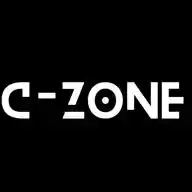
**Keyboard Shortcuts – ಕೀಬೋರ್ಡ್ ಶಾರ್ಟ್ಕಟ್ಗಳು (Part-43) ⌨️⚡** 💡 **ಕಂಪ್ಯೂಟರ್ನಲ್ಲಿ ಕೆಲಸ ಮಾಡುವ ವೇಗವನ್ನು ದ್ವಿಗುಣಗೊಳಿಸುವ ಸರಳ ಉಪಾಯವೇ – Keyboard Shortcuts! ಮೌಸ್ ಬಳಕೆಯ ಅಗತ್ಯವಿಲ್ಲದೆ ಕೆಲಸ ಮುಗಿಸಬಹುದು.** --- ### 🔤 **1. Ctrl + C & Ctrl + V – Copy & Paste 📋** * **Ctrl + C** = Copy ಆಯಿತಾದ ಟೆಕ್ಸ್ಟ್ ಅಥವಾ ಫೈಲ್ * **Ctrl + V** = Paste ಮಾಡುವುದು --- ### ❌ **2. Ctrl + X – Cut (ಕತ್ತರಿಸಿ) ✂️** * ಆಯಿತಾದವು ತೆಗೆದು ಬೇರೆಡೆ paste ಮಾಡಲು --- ### 🔁 **3. Ctrl + Z & Ctrl + Y – Undo & Redo ↩️↪️** * **Ctrl + Z** = Undo (ಮೇಲಿನ ಕೆಲಸ ರದ್ದು) * **Ctrl + Y** = Redo (ಮತ್ತೆ ಆ ಕೆಲಸ) --- ### 🔍 **4. Ctrl + F – Find Text (ಹುಡುಕು) 🔎** * ಡಾಕ್ಯುಮೆಂಟ್ ಅಥವಾ ವೆಬ್ಪೇಜ್ನಲ್ಲಿ ಪದ ಹುಡುಕಲು * ಉದಾ: "Name", "Date", "Total" --- ### 📁 **5. Windows + E – File Explorer ಓಪನ್ 🗂️** * ನೇರವಾಗಿ My Computer ಅಥವಾ Files Window ತೆರೆಯುತ್ತದೆ --- ### 🔒 **6. Windows + L – Lock Screen (ಲಾಕ್ ಮಾಡಿ) 🔐** * ಒಂದು click ನಲ್ಲೇ system ಲಾಕ್ ಆಗುತ್ತದೆ * ನಿಮ್ಮ data ಸುರಕ್ಷಿತ --- ### 🪟 **7. Alt + Tab – Apps Switch ಮಾಡುವುದು 🔄** * ಒತ್ತಿ ಹಿಡಿದರೆ ಎಲ್ಲ ಓಪನ್ Apps ತೋರಿಸುತ್ತವೆ * ಹೆಚ್ಚು multitasking ಗೆ ಉಪಯುಕ್ತ --- ### 🖼️ **8. Print Screen (PrtScn) – Screen Capture 📸** * ಸಂಪೂರ್ಣ ಡಿಸ್ಪ್ಲೇ capture ಆಗುತ್ತದೆ * Paste ಮಾಡಿ Paint ನಲ್ಲಿ save ಮಾಡಬಹುದು * Windows + Shift + S → Crop screenshot option --- ### 📃 **9. Ctrl + P – Print (ಮುದ್ರಿಸಿ) 🖨️** * Documents, Webpages, PDFs ನ್ನು ಪ್ರಿಂಟ್ ಮಾಡಲು * Settings ನಲ್ಲಿ printer ಆಯ್ಕೆ ಮಾಡಬಹುದು --- ### 📑 **10. Ctrl + S – Save your work 💾** * ಬರೆಯುವಾಗ ಅಥವಾ ಏನು ಕೆಲಸ ಮಾಡಿದರೂ Save ಮಾಡುವುದು ಮುಖ್ಯ * Regular Save = Data loss ತಪ್ಪಿಸಲು --- 🎯 **ಈ ಕೀಬೋರ್ಡ್ ಶಾರ್ಟ್ಕಟ್ಗಳು ನಿಮಗೆ office ಕೆಲಸ, ಪ್ರಾಜೆಕ್ಟ್ ಟೆಕ್ಸ್ಟ್ ಎಡಿಟಿಂಗ್, ಬ್ರೌಸಿಂಗ್ ಎಲ್ಲದರಲ್ಲಿ ಉಪಯೋಗವಾಗುತ್ತವೆ. ಪ್ರತಿ ದಿನ ಒಂದನ್ನಾದರೂ ಅಭ್ಯಾಸ ಮಾಡ್ತಾ ಹೋಗಿ!** 👉 **ಮುಂದಿನ ಭಾಗ: Internet Safety Tips – ಇಂಟರ್ನೆಟ್ ಬಳಕೆಯಲ್ಲಿ ಜಾಗರೂಕತೆಯ ಟಿಪ್ಸ್ 🌐🛡️
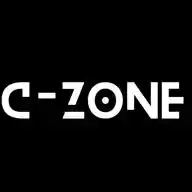
🌐 Web Basics: Day 1 📘 ಪಾಠ: What is the Internet? – How it works & Why it matters --- 🔰 ಪರಿಚಯ (Introduction): ನಾವು ದಿನವೂ "Internet" ಬಳಸ್ತೀವಿ – Google search, YouTube videos, WhatsApp messages—all depend on it. ಇವತ್ತು ನಾವು Internet ಅಂದ್ರೆ ಏನು? ಅದು ಹೇಗೆ ಕಾರ್ಯನಿರ್ವಹಿಸುತ್ತದೆ? ಮತ್ತು ಅದು ನಮ್ಮ ಜೀವನದಲ್ಲಿ ಏಕೆ ಮುಖ್ಯ ಎಂದು ತಿಳಿಯೋಣ. --- 🌐 1️⃣ Internet ಅಂದ್ರೆ ಏನು? Internet = Interconnected Network ಅಥವಾ World’s biggest network of computers. Internet = ನೀವೊಂದು message ಅಥವಾ file ಅನ್ನು ಒಂದು device ಇಂದ ಇನ್ನೊಂದು device ಗೆ ಕಳುಹಿಸಲು ಬಳಸುವ ಮಾಧ್ಯಮ. 🎯 Example: ನೀವು Google ನಲ್ಲಿ "weather" type ಮಾಡಿದರೆ, ನಿಮ್ಮ request internet ಮೂಲಕ Google server ಗೆ ಹೋಗುತ್ತದೆ, ಉತ್ತರ ಮತ್ತೆ ನಿಮ್ಮ phone ಗೆ ಬರುತ್ತದೆ. --- 🖧 2️⃣ Internet ಹೇಗೆ ಕೆಲಸ ಮಾಡತ್ತೆ? Internet = Servers + Routers + Devices ➤ Main Components: ✅ Devices (Phone, Laptop, Tablet) ✅ Wi-Fi Router (Gateway) ✅ ISP (Internet Service Provider) – Airtel, Jio, BSNL ✅ Server (stores data like Google, YouTube etc) ➡ Example Flow: User → Wi-Fi → ISP → Server → ISP → User 💡 Tip: Data travels as small packets through cables & signals. --- 📶 3️⃣ Internet Connection Types ➤ Wired: * Broadband (using fiber or cable) * Ethernet (LAN) ➤ Wireless: * Wi-Fi * Mobile Data (4G/5G) * Satellite Internet (used in rural areas) 🎯 Example: ನೀವು 4G Data ಬಳಸಿದರೆ tower → ISP → Internet --- 📱 4️⃣ Internetನ್ನು ನಾವು ಹೇಗೆ ಉಪಯೋಗಿಸುತ್ತೀವಿ? ✔ Browsing websites (Google, Wikipedia) ✔ Sending Emails ✔ Social Media (Instagram, WhatsApp) ✔ Watching Videos (YouTube, Netflix) ✔ Online Shopping (Amazon, Flipkart) ✔ Learning (Online Courses, YouTube classes) --- 🤓 Fun Facts: 💡 Internet started in 1969 as ARPANET 💡 India’s first email was sent in 1986 💡 World's first website: [http://info.cern.ch](http://info.cern.ch) 💡 Over 5.4 billion people use internet (2024 data) --- 🎯 Real-life Examples: 📘 Student uses Google to research for school project 📘 Farmer checks weather forecast through internet 📘 Teacher takes Zoom class online --- ✅ ಇವತ್ತಿನ ಚಿಕ್ಕ Task: 📌 Step 1: Write down 5 ways you use the internet daily 📌 Step 2: Find the name of your Internet Service Provider (ISP) 📌 Step 3: Try opening [www.speedtest.net](http://www.speedtest.net) and check your internet speed 📌 Step 4: Share your speed in kbps or Mbps to a friend or teacher --- 📣 ಮುಂದಿನ ಪಾಠಗಳನ್ನು ಮಿಸ್ ಮಾಡ್ಬೇಡಿ! ನಮ್ಮ WhatsApp ಚಾನಲ್ Follow ಮಾಡಿ 👇 🟢 ಕನ್ನಡ Channel: [https://whatsapp.com/channel/0029VaCfLh5DJ6Gw7goi5H2m](https://whatsapp.com/channel/0029VaCfLh5DJ6Gw7goi5H2m) 🔵 English Channel: [https://whatsapp.com/channel/0029Vamp6qI6mYPFHNI22p3L](https://whatsapp.com/channel/0029Vamp6qI6mYPFHNI22p3L) --- 🚀 Day 2: What is a Website? – Types & How Websites Work
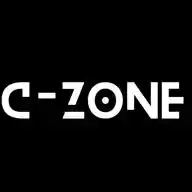
**Useful Mobile Apps – ದಿನನಿತ್ಯದ ಉಪಯೋಗಕ್ಕೆ ಅತ್ಯಂತ ಸಹಾಯಕ ಮೊಬೈಲ್ ಆ್ಯಪ್ಗಳು (Part-42) 📱🌟** 💡 **ಇತ್ತೀಚೆಗೆ, ಸ್ಮಾರ್ಟ್ಫೋನ್ ಬಳಕೆದುದ್ದಕ್ಕೂ Productivity, Learning, Health, Finance ಎಲ್ಲವನ್ನೂ ಸುಲಭಗೊಳಿಸುವ ಅಪ್ಲಿಕೇಶನ್ಗಳು ಸಹಾಯ ಮಾಡುತ್ತಿವೆ. ಇಂದಿನ ಟಿಪ್ಸ್ನಲ್ಲಿ ಉಪಯುಕ್ತ Mobile Apps ಬಗ್ಗೆ ತಿಳಿಯೋಣ.** --- ### 📚 **1. Google Keep – Notes, Reminders & Lists ✍️📝** **ಉಪಯೋಗ:** * ಟಾಸ್ಕ್ಗಳ ಲಿಸ್ಟ್, ಮೆಮೊ, ಬಣ್ಣದ ನೋಟ್ಸ್ * ವಾಯ್ಸ್ ನೋಟ್ಸ್ ಕೂಡ save ಮಾಡಬಹುದು * Reminders & Labels options --- ### 📅 **2. Google Calendar – Schedule & Reminder App ⏰📆** **ಉಪಯೋಗ:** * Appointments, Tasks, Zoom calls remind ಮಾಡುತ್ತದೆ * Daily, Weekly, Monthly View * Gmail sync --- ### 📖 **3. Microsoft Lens / Adobe Scan – Document Scan App 📄📷** **ಉಪಯೋಗ:** * ಫೋನ್ನ ಕ್ಯಾಮರಾ ಬಳಸಿ ಡಾಕ್ಯುಮೆಂಟ್ ಸ್ಕ್ಯಾನ್ * PDF, JPG ರೂಪದಲ್ಲಿ ಸೇವ್ * Text recognition ಸಹ ಇದೆ (OCR) --- ### 📊 **4. Microsoft Excel / Google Sheets – Data Entry & Tracking 📈📊** **ಉಪಯೋಗ:** * Budget, attendance, shopping list * Cloud Sync, Formula support * Share & collaborate features --- ### 📚 **5. Pocket – Read Later App 📑📥** **ಉಪಯೋಗ:** * Interesting articles/webpages save ಮಾಡಿ * Offline ಓದಲು ಸಾಧ್ಯ * Clean distraction-free reading mode --- ### 🧠 **6. Duolingo – Language Learning App 🌍🔤** **ಉಪಯೋಗ:** * English, Hindi, French, Kannada ಸೇರಿ ಹಲವು ಭಾಷೆ ಕಲಿಯಲು * Game-style lessons, Practice reminders * Daily practice tracking --- ### 📲 **7. DigiLocker – Government Document Locker 🇮🇳🗂️** **ಉಪಯೋಗ:** * Aadhaar, PAN, Driving License, Marks Card ಎಲ್ಲಾ Official docs ಸೇವ್ * Paperless verification * Govt approved app --- ### 💳 **8. BHIM / PhonePe / Google Pay – UPI Payments 💵📲** **ಉಪಯೋಗ:** * Send/Receive Money * Bill Payment, Recharge, Bank transfers * Transaction history available --- ### 🧘 **9. Medito / Headspace – Mindfulness & Meditation Apps 🧘♀️🕊️** **ಉಪಯೋಗ:** * Guided meditation, Breathing exercises * Stress ಕಡಿಮೆ ಮಾಡುವುದು * Sleep sounds --- ### 🔒 **10. Authy / Google Authenticator – 2FA Apps 🔐📲** **ಉಪಯೋಗ:** * Extra layer of security to your accounts * OTP generator for apps like Gmail, Facebook * Better than SMS OTP --- 🎯 **ಈ apps ಗಳಲ್ಲಿ ಕೆಲವನ್ನು ಪ್ರತಿದಿನ ಬಳಸಿದರೆ ನಿಮ್ಮ ಸಮಯ, ಶ್ರಮ ಮತ್ತು ಆತಂಕ ಎಲ್ಲವೂ ಕಡಿಮೆಯಾಗುತ್ತದೆ. ಇವುಗಳನ್ನು Google Play Store ಅಥವಾ App Store ನಿಂದ ಡೌನ್ಲೋಡ್ ಮಾಡಬಹುದು.**