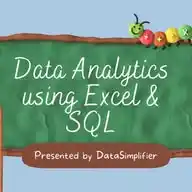
Excel For Data Analytics
June 22, 2025 at 12:05 PM
📊 *Excel Formula: INDEX & MATCH!* 🔧🧠
Looking for more flexibility than VLOOKUP? Try using *INDEX + MATCH* — it’s powerful, fast, and works in all directions!
1️⃣ *INDEX Function*
➡️ Returns a value from a table based on *row and column numbers*.
*Syntax:* `=INDEX(array, row_num, [column_num])`
2️⃣ *MATCH Function*
➡️ Returns the *position* of a value in a row or column.
*Syntax:* `=MATCH(lookup_value, lookup_array, [match_type])`
📌 *Example Scenario:*
You have a product table and want to find the *price of “Banana”*.
| Product | Price |
|---------|-------|
| Apple | 50 |
| Banana | 20 |
| Orange | 30 |
🔹 Step 1: Use MATCH to find the row number
`=MATCH("Banana", A2:A4, 0)` → Returns *2*
🔹 Step 2: Use INDEX to get the value
`=INDEX(B2:B4, 2)` → Returns *20*
🔄 Or combine both:
`=INDEX(B2:B4, MATCH("Banana", A2:A4, 0))` → Returns *20*
✅ *Why Use INDEX + MATCH?*
- Can search *left*, unlike VLOOKUP
- Faster in large datasets
- More stable with column insertions
💬 *Tap ❤️ for more Excel tips!*
❤️
♥
❤
👍
🙏
9