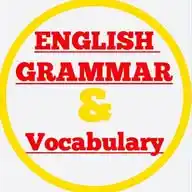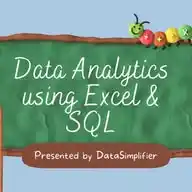
Excel For Data Analytics
198.9K subscribers
About Excel For Data Analytics
Perfect Channel to Master Excel for Data Analysis & Office Productivity. Learn Excel from Basics to Advanced – With Real-World Applications Contact us: [email protected] 🕵♀️ Discover powerful Excel tutorials, job-focused projects, and productivity hacks that make you stand out in any data-driven role. ✅ Free Excel Courses & Certification Links ✅ Daily Excel Tips, Tricks & Formulas ✅ Practice Files & Case Studies ✅ Dashboard Projects & Templates ✅ Excel Interview Questions ✅ Pivot Tables, Charts & Power Query ✅ Excel + Power BI Integration ✅ Remote & Onsite Job Alerts Requiring Excel This channel is ideal for: Students | Data Analysts | MIS Executives | HRs | Finance Professionals | Office Admins 0️⃣ Excel Basics (UI, Navigation, Formatting) 1️⃣ Functions & Formulas (VLOOKUP, IF, INDEX MATCH, etc.) 2️⃣ Data Cleaning & Validation 3️⃣ Conditional Formatting & Data Highlighting 4️⃣ Pivot Tables & Pivot Charts 5️⃣ Dashboards & Reports 6️⃣ Power Query & Power Pivot 7️⃣ Macros & Automation (VBA) 8️⃣ Excel for Finance, HR, Sales, Operations 9️⃣ Excel Shortcuts & Time-Saving Tricks Domains That Need Excel Expertise: ✅ Data Analytics ✅ Finance & Accounting ✅ HR & Payroll ✅ Marketing Analysis ✅ Inventory & Sales Management ✅ Project Management ✅ Education & Research ✅ MIS & Admin Roles Popular in Countries Like: 🇮🇳 India | 🇧🇷 Brazil | 🇮🇩 Indonesia | 🇲🇽 Mexico | 🇵🇭 Philippines 🇳🇬 Nigeria | 🇵🇰 Pakistan | 🇺🇸 USA | 🇬🇧 UK | 🇧🇩 Bangladesh Boost Your Career with Excel – The Most In-Demand Skill Across Industries!
Similar Channels
Swipe to see more
Posts
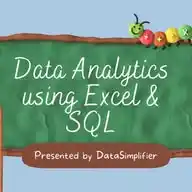
*Excel Interview Questions and Answers – Part 4:* *19) Explain the purpose of the "What-If Analysis" tools in Excel.* Answer: What-If Analysis helps explore different scenarios and outcomes by changing input values. There are 3 main tools in Excel: - Scenario Manager: Create and switch between different sets of values to see how they affect results. - Goal Seek: Finds the input value needed to reach a specific output. Example: What sales value is needed to reach $10,000 profit? - Data Table: Shows how changing one or two variables impacts the result. *20) What are array formulas, and can you provide an example of their use?* Answer: Array formulas perform multiple calculations on one or more items in an array. They can return a single value or multiple values. Example (old-style, press Ctrl+Shift+Enter): =SUM(A1:A5*B1:B5) – Multiplies each pair and then sums the results. Modern Excel (dynamic arrays): =FILTER(A2:A10, B2:B10="Completed") – Returns only rows where status is "Completed". *Business Analysis Specific Questions* *1) How would you analyze a set of sales data to identify trends and insights?* Answer: - Use PivotTables to group by month, region, or product. - Apply Conditional Formatting to highlight top performers. - Create line charts for trend analysis. - Use AVERAGE, MEDIAN, and STDEV functions for deeper insights. - Add calculated columns (e.g., YoY growth or percent change). *2) Explain how you might use Excel to perform financial modeling.* Answer: Financial modeling in Excel includes: - Forecasting income, expenses, and cash flow - Linking assumptions, inputs, and outputs via formulas - Using functions like NPV, IRR, PMT, and XNPV - Creating interactive dashboards or reports with charts and slicers - Scenario analysis with data tables and goal seek *3) What Excel features would you use for forecasting and budgeting?* Answer: FORECAST.LINEAR() or built-in Forecast Sheet Data tables for scenario modeling PivotTables for historical trends Goal Seek to backtrack target metrics Use Named Ranges and structured tables for dynamic models *4) How do you handle large datasets in Excel, and what tools or techniques do you use for optimization?* Answer: - Convert data into Excel Tables - Use Power Query to clean and transform data - Avoid volatile functions like OFFSET and INDIRECT - Minimize use of complex array formulas - Use filters, PivotTables, and efficient formulas like INDEX-MATCH instead of VLOOKUP *React ❤️ if this helped you*
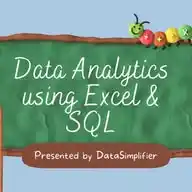
*Super useful Excel tricks for beginners:* 1. *Freeze Panes*: Keep headers visible while scrolling by going to View > Freeze Panes. 2. *Flash Fill*: Let Excel auto-complete patterns—just start typing, and press Enter to accept suggestions. 3. *Quick Analysis Tool*: Select your data, click the icon at the bottom right, and get instant charts or formatting. 4. *Basic Formulas*: Use `SUM()`, `AVERAGE()`, and `IF()` for quick calculations and logic. 5. *Ctrl+Shift Shortcuts*: Select big data ranges fast with Ctrl+Shift+arrow keys. 6. *Conditional Formatting*: Automatically color-code cells based on their values for easy analysis. 7. *Resize Columns/Rows Instantly*: Double-click the border between column or row headers to auto-fit content. *React ❤️ for more*
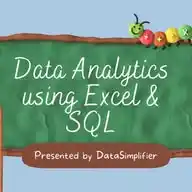
*Excel interview questions with answers*! 1. *What is Excel used for?* Excel is used for organizing, analyzing, and visualizing data with spreadsheets. 2. *What are formulas and functions in Excel?* Formulas are user-defined calculations, while functions (like SUM, AVERAGE, IF) are built-in operations to process data. 3. *What is a cell reference?* A cell reference (like A1, B2) points to a specific cell in a worksheet, and can be relative, absolute, or mixed. 4. *What are pivot tables?* Pivot tables help you summarize, analyze, and explore large datasets quickly. 5. *What is conditional formatting?* Conditional formatting lets you highlight cells based on specific rules or criteria (like coloring all values above 100). 6. *How do you create a chart in Excel?* Select your data, then go to the Insert tab and choose the chart type you want. 7. *What is data validation?* Data validation restricts the type of data that can be entered in a cell (like allowing only numbers or dates). 8. *What is the difference between a workbook and a worksheet?* A workbook is the entire Excel file, while a worksheet is a single tab/sheet within that file. 9. *What is VLOOKUP?* VLOOKUP is a function to search for a value in the first column of a range and return a value in the same row from another column. 10. *How do you freeze panes?* Go to the View tab and use Freeze Panes to keep rows/columns visible while scrolling. *React ❤️ for more*
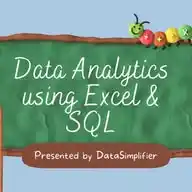
*90% of jobs require Excel skills—but most people still underestimate its power!* Here are *7 Excel hacks you can't miss* 👇🏻 1. *Quick Data Analysis*: Select your data, go to Home > Analyze Data, and insert a PivotChart for instant insights. 2. *Freeze Columns/Rows*: Pick the cell below/right of what you want to freeze, then View > Freeze Panes > Freeze Panes—keep headers visible as you scroll. 3. *IF Function*: Use `=IF(condition, value_if_true, value_if_false)` to add logic to your sheets—great for quick decision-making. 4. *Format Numbers Fast*: Hit CTRL + 1 to open Format Cells, or right-click and choose Format Cells for instant number tweaks. 5. *Create Formulas Easily*: Type `=` in any cell, add your formula or function, and press Enter—your formula appears in the formula bar. 6. *SUMIFS Function*: Use `=SUMIFS(sum_range, criteria_range1, criteria1, ...)` to add up numbers based on multiple conditions—perfect for filtered totals. 7. *Flash Fill*: Start typing a pattern, then press CTRL + E to auto-complete the rest—saves tons of time on repetitive tasks. *Ask smart questions—Excel can reveal insights you never expected!* *React ❤️ for more*
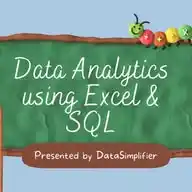
🚀 *Top Data Analytics Project Ideas to Boost Your Skills!* *1. Salary Analysis*: Use real-world salary datasets to uncover trends, compare roles, and visualize pay gaps by industry or region. *2. Web Scraping & Word Frequency*: Scrape text from websites (like novels or news), clean the data, and analyze word usage or sentiment. *3. Interactive Dashboards*: Build dashboards with Power BI, Tableau, or Python (Dash/Streamlit) to present insights from any dataset—think sales, sports, or YouTube analytics. *4. Predictive Modeling*: Try projects like loan approval prediction, fake news detection, or clustering customers by behavior using machine learning. *5. Personal Data Exploration*: Analyze your own smartwatch or fitness data—track steps, sleep, or heart rate, and visualize your habits. 💡 Pick a dataset that excites you and start exploring! *React ❤️ for more*
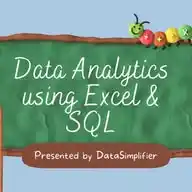
*Database concepts explained in banking terms*👇 Database = Bank Table = Account Data = Money DDL = Account Opening/Updating/Closing DML = Debit and Credit ACID = Secure Transaction Index = Credit/Debit card Constraints = Bank Policies Primary Key = Account Number Foreign Key = Joint Account Triggers = SMS Alerts Stored Procedure = Customer Care Hope this helps you 😊
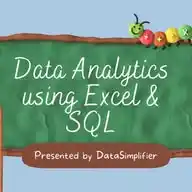
*Excel Hack of the Week*—super simple and super useful! 😎 🧹 *Remove Duplicates in Seconds!* 1️⃣ Select your data range. 2️⃣ Go to Data > Remove Duplicates. 3️⃣ Pick the columns to check for duplicates and hit OK—done! 🔍 *Example:* ✅ Got a list of emails with repeats? Remove Duplicates keeps only unique ones! ✅ Cleaning up sales data? Instantly get rid of double entries! 📌 *Bonus:* Use this trick to tidy up contact lists, inventory records, or survey responses—no formulas needed! Like this post if you want more Excel and data hacks every week! 👍✨
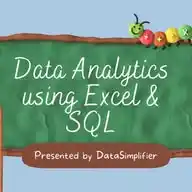
*If you are interested to learn Excel for data analytics and crack interviews, just follow these steps:* 1) *Install Excel or use Excel Online* 2) *Understand Basic Terminologies* - Cell, Range, Row, Column, Workbook, Worksheet 3) *Basic Functions* - SUM, AVERAGE, COUNT, MIN, MAX 4) *Conditional Functions* - IF, IFS, AND, OR, NOT 5) *Lookup & Reference Functions* - VLOOKUP, HLOOKUP, XLOOKUP, INDEX-MATCH 6) *Text Functions* - LEFT, RIGHT, MID, LEN, CONCATENATE, TEXTJOIN, TRIM 7) *Date & Time Functions* - TODAY, NOW, DATEDIF, NETWORKDAYS, EOMONTH 8) *Data Cleaning Techniques* - Remove Duplicates, Text to Columns, Flash Fill, Data Validation 9) *Pivot Tables & Pivot Charts* - Summarize, slice, and dice data 10) *Charts & Visualizations* - Column, Line, Pie, Combo, Slicers 11) *Conditional Formatting* - Highlight top values, use formulas to format dynamically 12) *Data Analysis Tools* - Goal Seek, Solver, What-If Analysis 13) *Keyboard Shortcuts & Productivity Hacks* - Ctrl + T (Table), Ctrl + Shift + L (Filter), Alt shortcuts 14) *Excel Dashboards* - Create KPI dashboards with interactive visuals 15) *Power Query Basics* - Import, transform, and combine data 16) *Excel Integration with Power BI* - Export and visualize Excel models in Power BI *Trick:* Copy each topic and search on YouTube. Watch 10–15 minute videos per topic and practice side-by-side. 17) Search “Excel data analysis projects” on YouTube 18) Watch full projects and replicate them By doing this, you’ll build strong Excel skills, apply them in projects, and confidently explain your approach in interviews. *React ❤️ for more*
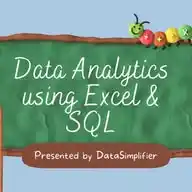
*Excel Shortcuts: Ctrl + 1 to 9* Ctrl + 1: Open Format Cells dialog Ctrl + 2: Bold selected text Ctrl + 3: Italicize selected text Ctrl + 4: Underline selected text Ctrl + 5: Strikethrough selected text Ctrl + 6: Hide/unhide objects Ctrl + 7: Show/hide the toolbar Ctrl + 8: Show/hide outline symbols Ctrl + 9: Hide selected rows *React ❤️ if this helped you!*
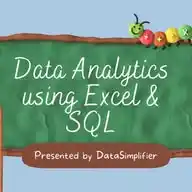
*Advanced Excel Shortcut Keys* Ctrl + Page Up/Page Down: Switch between worksheets. Ctrl + ; : Insert current date. Ctrl + Shift + "+": Insert new row or column. Ctrl + - : Delete selected row or column. F2: Edit the active cell. Ctrl + 1: Open Format Cells dialog box. Alt + Enter: Start a new line in the same cell. Ctrl + D: Fill down from the cell above. Ctrl + R: Fill right from the cell on the left. Ctrl + Alt + V: Open Paste Special menu. *React ❤️ for more*